How to BCC in Outlook


The blind carbon copy (BCC) feature in Microsoft Outlook enables you to send emails to multiple recipients while keeping their email addresses completely private from each other. This essential privacy tool has become increasingly critical as the majority of consumers prefer receiving brand updates via email over other channels, making secure mass email functionality vital for professional communications.
Unlike standard CC (carbon copy), BCC recipients cannot see other recipients' email addresses. Therefore, when you add BCC to Outlook, you prevent accidental data exposure and maintain compliance with privacy regulations. Turn on BCC in Outlook to also eliminate the "Reply All" functionality, protecting your email list from unwanted mass responses that could overwhelm inboxes and compromise privacy.
Understand how to add BCC in Outlook through the following easy steps:
1. Open New Email: Click "New Email" button in the Home ribbon or press Ctrl+N

2. Activate BCC Field: Click the "Options" tab, then select the "Show BCC" option in the Show Fields group.

3. Enter Recipients: Type recipient email addresses in the BCC field, separated by semicolons.
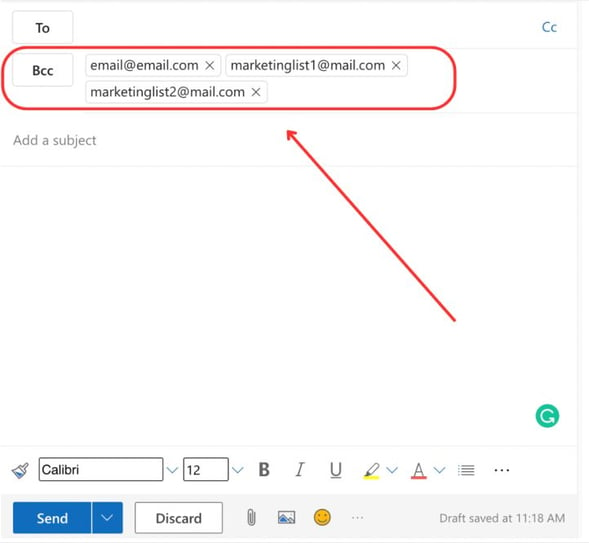
4. Compose Message: Write your subject line and email content. When you’re done, click "Send" – your recipients will receive individual copies without seeing others.
The key difference between CC and BCC in Outlook is that when using CC, secondary recipients are visible to all, whereas BCC allows the recipient list to be hidden. Use BCC instead of CC to protect recipient privacy, prevent "Reply All" chaos, comply with data protection regulations, and maintain professional communication standards.
BCC is essential when recipients don't know each other, shouldn't have access to the full distribution list, or when sending to large groups where "Reply All" could create email overload. CC should only be used when transparency is desired and all recipients need to see who else is included in the conversation.
| Use BCC | Use CC | |
|---|---|---|
|
Customer newsletters
|
|
|
|
Mass announcements
|
|
|
|
Privacy-sensitive communications
|
|
|
|
Team collaboration
|
|
|
|
Transparent group discussions
|
|
|
Converting CC recipients to BCC protects privacy when you realize mid-composition that recipients shouldn't see each other's addresses. This common scenario occurs when forwarding emails, responding to group messages, or correcting privacy oversights before sending. Use the following methods to change CC to BCC in Outlook.
1. Ensure BCC is Visible: Click Options > Show BCC if not already displayed
2. Select Recipients: Click and hold on email addresses in CC field
3. Drag to BCC: Move selected addresses to BCC field
4. Verify Transfer: Confirm all addresses moved correctly
1. Select All CC Recipients: Triple-click CC field or use Ctrl+A after clicking in CC
2. Cut Recipients: Press Ctrl+X or right-click and select "Cut"
3. Navigate to BCC: Click in the empty BCC field
4. Paste Recipients: Press Ctrl+V to paste all addresses
5. Clean Formatting: Ensure proper semicolon separation
When Replying to Group Emails:
1. Click "Reply All": Start with all recipients visible
2. Show BCC Field: Enable if hidden
3. Move All Recipients: Transfer everyone except original sender to BCC
4. Add Context: Include note: "Moving everyone to BCC for privacy"
Best Practices for CC to BCC Conversion:
Managing multiple BCC recipients efficiently requires understanding Outlook's capacity limits and best practices for how to use BCC on Outlook. Outlook supports various methods for adding numerous recipients while maintaining professional standards and deliverability.
1. Type addresses separated by semicolons: email1@domain.com; email2@domain.com
2. Copy-paste from spreadsheets maintaining semicolon separation. Maintain a maximum 500 recipients per message in Outlook 365
1. Create Group: Navigate to People > New Contact Group
2. Add Members: Select from contacts or add new addresses
3. Name Group: Use descriptive names like "Q4_Newsletter_List"
4. Use in BCC: Type group name in BCC field
From Excel: Format column with semicolons, copy entire cell to BCC
From CRM: Export contact lists in Outlook-compatible format
From Previous Emails: Copy BCC field from sent items