Partner Resource
Service Hub
Note: this page is not customer-facing and is intended only for partner education and enablement purposes.
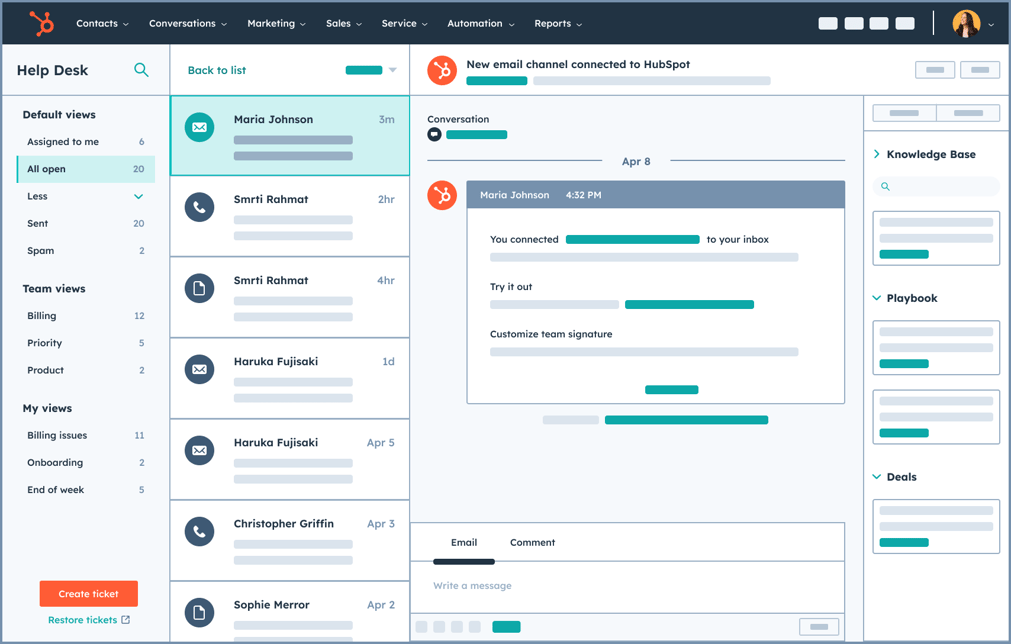
Partner Resource
Note: this page is not customer-facing and is intended only for partner education and enablement purposes.
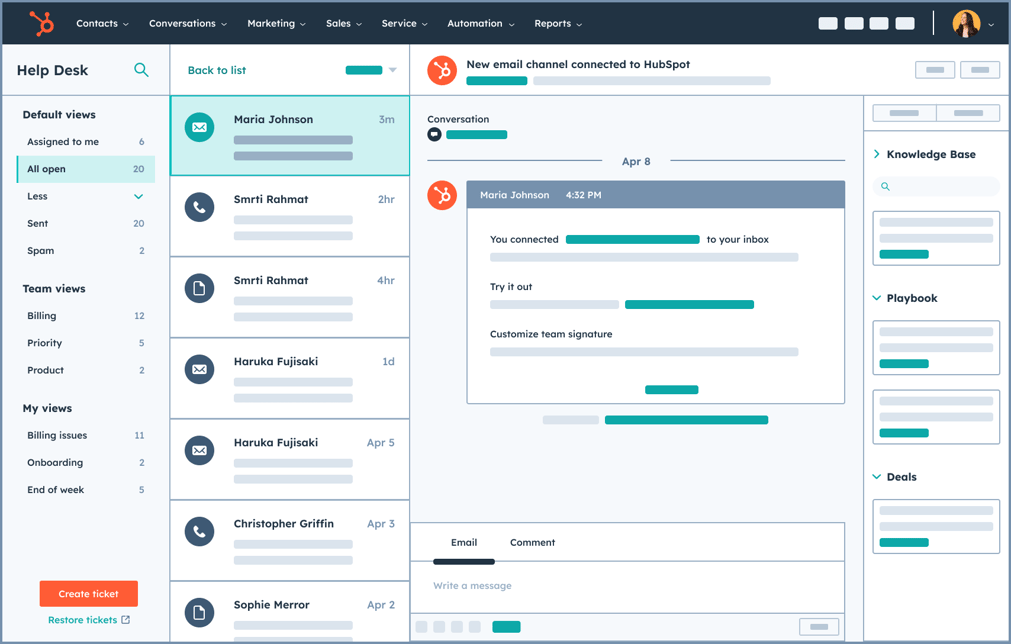
.png?width=86&height=86&name=PRC%20Multi-Column%20Image%20Headers%20(12).png)
.png?width=86&height=86&name=PRC%20Multi-Column%20Image%20Headers%20(10).png)
.png?width=86&height=86&name=PRC%20Multi-Column%20Image%20Headers%20(11).png)
.png?width=86&height=86&name=PRC%20Multi-Column%20Image%20Headers%20(9).png)
.png?width=86&height=86&name=PRC%20Multi-Column%20Image%20Headers%20(13).png)

-1.png?width=86&height=86&name=PRC%20Multi-Column%20Image%20Headers%20(2)-1.png)
HubSpot took our helpful ROI Calculator and made it available as an embeddable version for partners to use on their own sites, so you can generate leads in your own CRM. We've now added Service Hub!
This case study features, Swapfiets, who needed to streamline their service process. They implemented HubSpot Service Hub, Marketing Hub, and AirCall to consolidate their tech stack and now resolve 40,000 tickets a month.
Help Desk Demo Overview
To demonstrate the 360 degree view of a customer with Marketing + Sales + Service teams working all in the same system.
Instructions:
When should I show this?
Instructions:
When should I show this?
Instructions to setup:
When should I show this?
Instructions to setup:
When should I show this?
When a prospect needs to help customers help themselves.
Instructions to setup:
Remember, you can demo Service Hub using your Demo Account. To learn how to access your demo account, visit this resource page.
Click here to watch a demo walkthrough of the latest Service Hub features.
Head back to the partner resource homepage to find more assets, collateral and information available to partners.